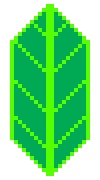Using Choropleth#
Now if you want to get faster, you can use the Choropleth class. Have a look at it’s docstring, it has several styling options.
Just like the GeoJson class you can provide it a filename, a dict, or a geopandas object.
[2]:
import requests
m = folium.Map([43, -100], zoom_start=4)
us_states = requests.get(
"https://raw.githubusercontent.com/python-visualization/folium-example-data/main/us_states.json"
).json()
folium.Choropleth(
geo_data=us_states,
fill_opacity=0.3,
line_weight=2,
).add_to(m)
m
[2]:
Then, in playing with keyword arguments, you can get a choropleth in a few lines:
[3]:
import pandas
state_data = pandas.read_csv(
"https://raw.githubusercontent.com/python-visualization/folium-example-data/main/us_unemployment_oct_2012.csv"
)
m = folium.Map([43, -100], zoom_start=4)
folium.Choropleth(
geo_data=us_states,
data=state_data,
columns=["State", "Unemployment"],
key_on="feature.id",
).add_to(m)
m
[3]:
You can force the color scale to a given number of bins (or directly list the bins you would like), by providing the bins argument.
[4]:
m = folium.Map([43, -100], zoom_start=4)
folium.Choropleth(
geo_data=us_states,
data=state_data,
columns=["State", "Unemployment"],
key_on="feature.id",
fill_color="YlGn",
bins=[3, 4, 9, 11],
).add_to(m)
m
[4]:
You can also enable the highlight function, to enable highlight functionality when you hover over each area.
[5]:
m = folium.Map(location=[48, -102], zoom_start=3)
folium.Choropleth(
geo_data=us_states,
data=state_data,
columns=["State", "Unemployment"],
key_on="feature.id",
fill_color="YlGn",
fill_opacity=0.7,
line_opacity=0.2,
legend_name="Unemployment Rate (%)",
highlight=True,
).add_to(m)
m
[5]:
You can customize the way missing and nan values are displayed on your map using the two parameters nan_fill_color and nan_fill_opacity.
[6]:
m = folium.Map([43, -100], zoom_start=4)
messed_up_data = state_data.drop(0)
messed_up_data.loc[4, "Unemployment"] = float("nan")
folium.Choropleth(
geo_data=us_states,
data=messed_up_data,
columns=["State", "Unemployment"],
nan_fill_color="purple",
nan_fill_opacity=0.4,
key_on="feature.id",
fill_color="YlGn",
).add_to(m)
m
[6]:
Internally Choropleth uses the GeoJson or TopoJson class, depending on your settings, and the StepColormap class. Both objects are attributes of your Choropleth object called geojson and color_scale. You can make changes to them, but for regular things you won’t have to. For example setting a name for in the layer controls or disabling showing the layer on opening the map is possible in Choropleth itself.
[7]:
m = folium.Map([43, -100], zoom_start=4)
choropleth = folium.Choropleth(
geo_data=us_states,
data=state_data,
columns=["State", "Unemployment"],
key_on="feature.id",
fill_color="YlGn",
name="Unemployment",
show=False,
).add_to(m)
# The underlying GeoJson and StepColormap objects are reachable
print(type(choropleth.geojson))
print(type(choropleth.color_scale))
folium.LayerControl(collapsed=False).add_to(m)
m
<class 'folium.features.GeoJson'>
<class 'branca.colormap.StepColormap'>
[7]: